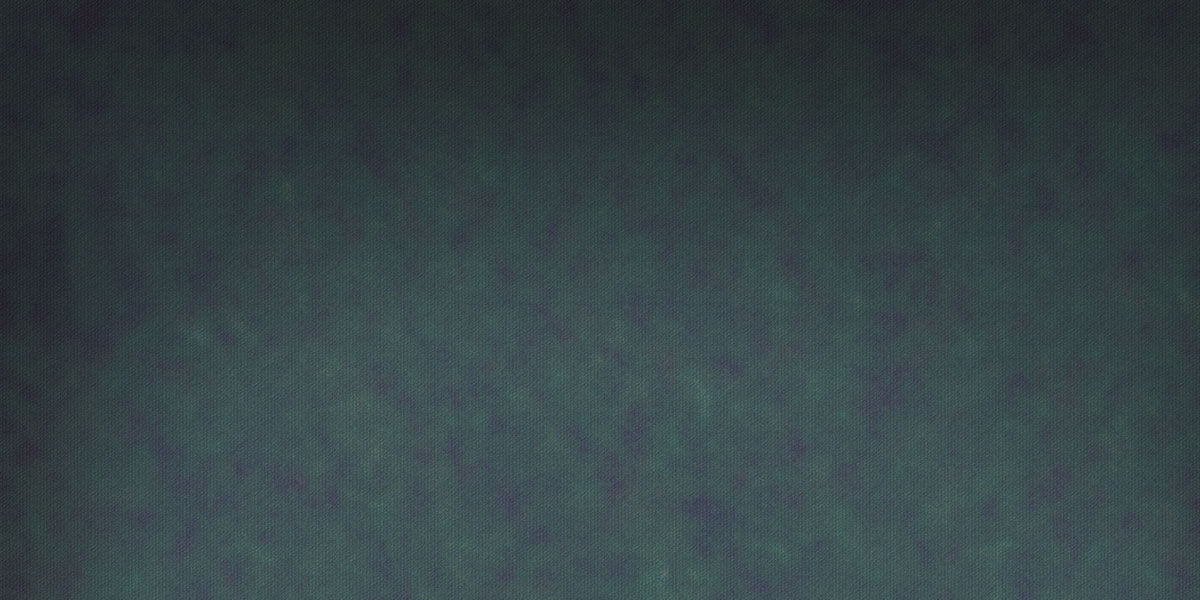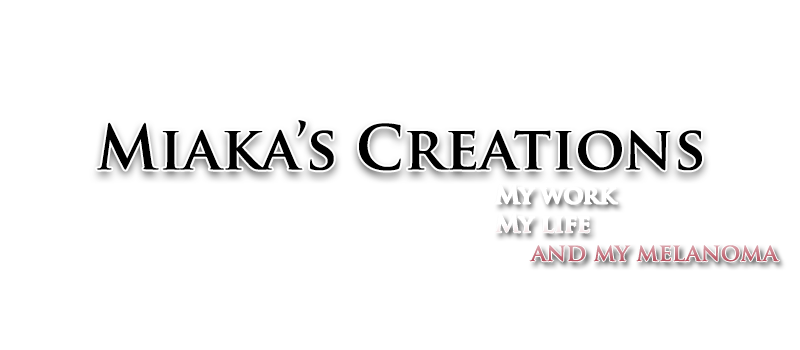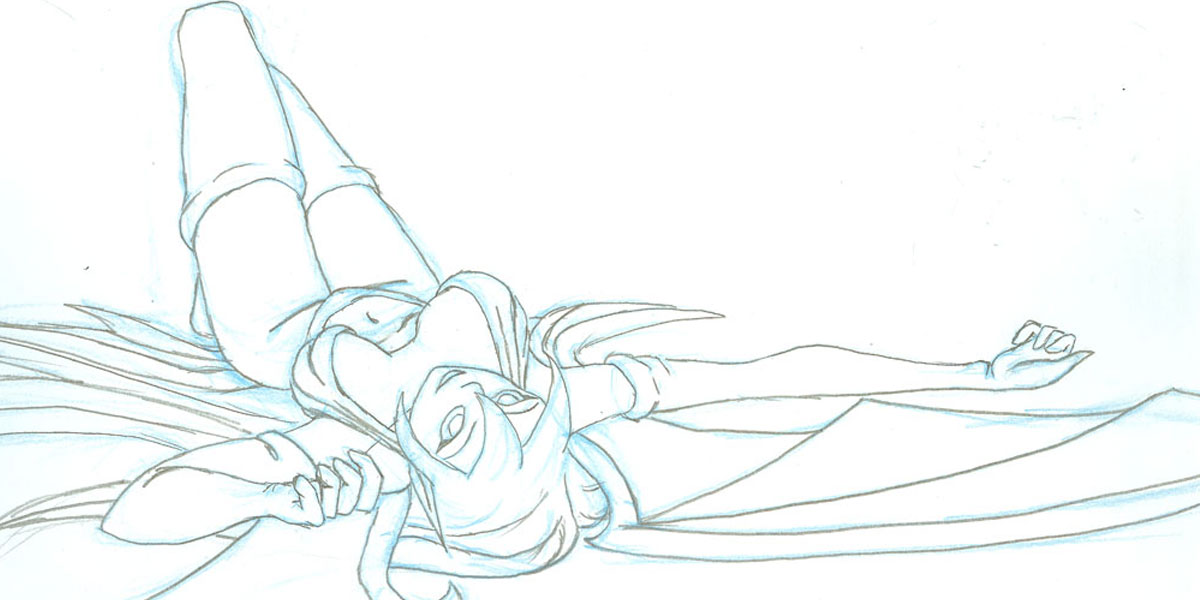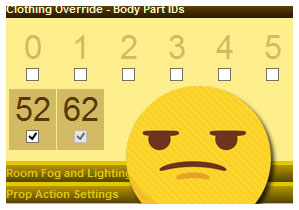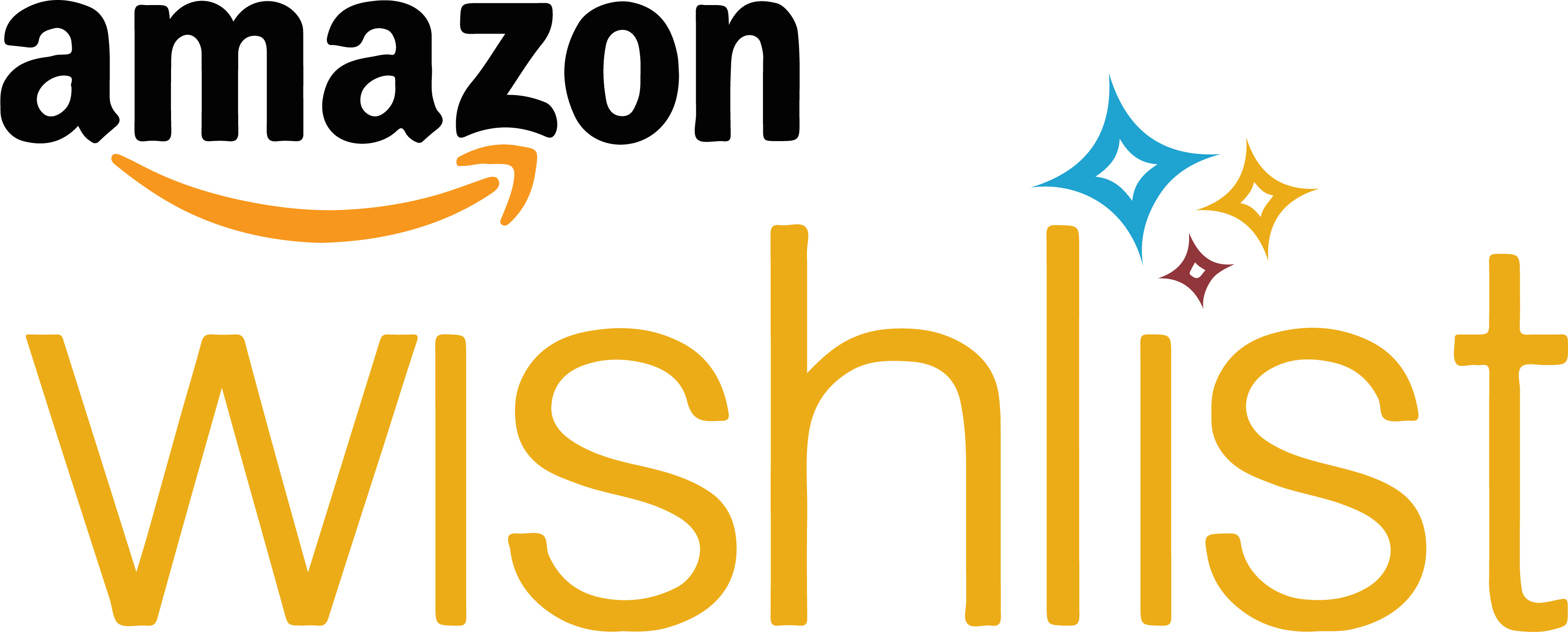Now this little task sounds very simple and in theory it really should be, but this is just one of those annoying IMVU bugs that can really ruin your day.
Why would I want to uncheck a mesh ID you ask? Well, the mesh IDs are used to designate where your mesh will show up on the avatar or furniture or room. The avatar is made up of 10 basic mesh ID numbers that replace the different body parts. You can test them out by unclicking each one, then clicking "Apply Changes" to see which part disappears. For example, mesh ID 0 will cause the head to disappear and whatever mesh you are uploading will take that mesh ID spot. All meshes need to be placed in at least one mesh ID spot. The system is useful for when you want to put on a new body part. You apply a new head in client and the old one disappears. Otherwise you would have on 2 heads at the same time and that would look ridiculous. The mesh IDs for furniture and rooms are only important for that particular item. You have 99 IDs to work with and, unless you are making a very elaborate room, I doubt you'll come close to using all of the IDs up.
The only time mesh IDs are a pain in the patooty are when you are tying to apply an accessory item derived from clothing. When you make a clothing accessory item, you still have to choose a number between 11 and 99 for the mesh. Unfortunately with millions of products in the catalog, there is a pretty good chance that there will be a couple other products that use that same number and they will disappear as soon as your product is applied and visa versa.
This isn't the case for accessories derived from the main accessory product, the sunglasses. So I guess you are wondering why I don't just derive my accessories from the sunglasses. Well, there is a small issue with that. You can't add animations to those accessories. They made an empty clothing item for deriving, and that's all fine and dandy, but they don't give you the option to put that item in any accessory category in the catalog, and how are people suppose to buy your stuff if it's not filed right? The only way to get an animated accessory into any accessory catagory is to derive from a clothing item that was put in an accessory catagory before IMVU made it's new (not so new anymore) all inclusive chat and editor client....which I have.
In case you wanted to derive from it, here it is. :)
So what about that bug again? Oh yes. So you derive from my empty clothing item and you will find that the mesh ID number used in the product is 52, but you don't want 52 because you have a few other things that are already 52, so you uncheck 52 and upload your awesome pose pack only to find that when you put on your new pose pack, your purse disappears because it is also using mesh ID number 52, so you go back into Create Mode to edit your pose pack only to find that 52 is checked again!!? This here is the problem. Let me show you how to solve it.
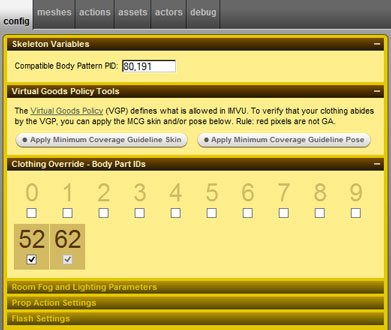
Ok, so you have your product all ready to go and the last thing you need to do is to get rid of that unwanted mesh ID number. Click over to the debug tab. Under the debug tab there is Debug 01 and Debug 02. Starting with Debug 01, find evey single instance of the number you want to get rid of, in this example it is 52. Mesh ID 62 is the number that I would like to use for this product.
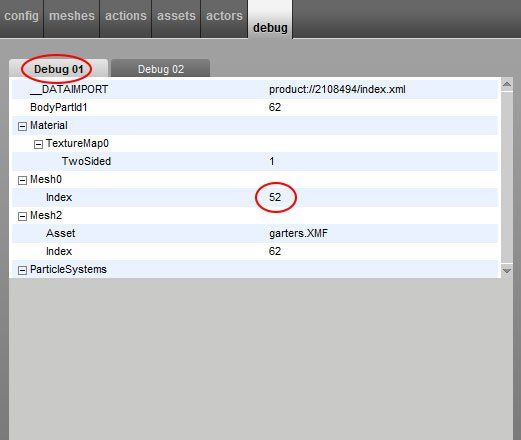
Click on the number you want to get rid of and look to the bottom of the tab and click on the Edit button.

A window will pop up where you will change the offending number (52) to the number you want (62) and hit OK.
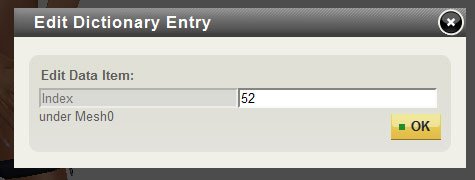
Click Debug 02 and you will find more offending numbers. Again click on the offending number.
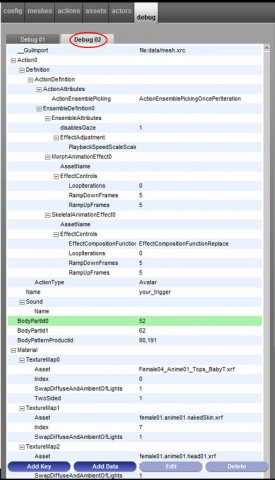
Look to the bottom of the tab and click on "Override."
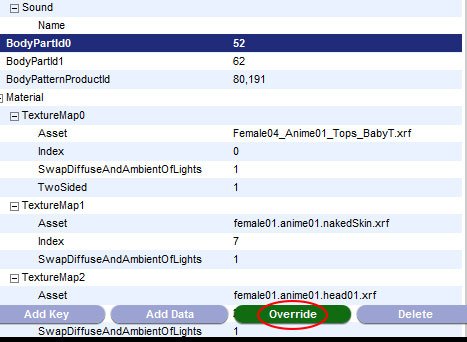
Again a window will pop up. For every single entry you find of the number you don't want, change it to the number you do want and hit OK.
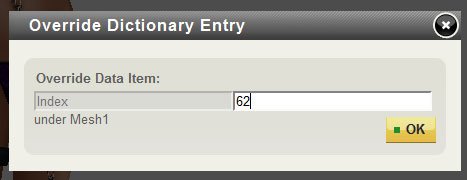
After you have gone through and changed all of the numbers, you can click back over to the config tab and your unwanted number is gone! But only if you got every single one
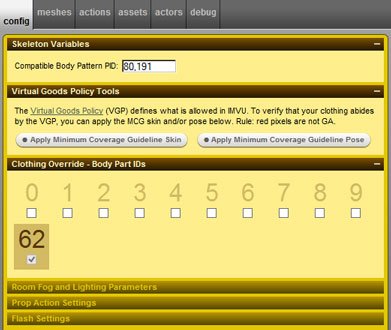
Word of advise. DO NOT UNCHECK THE NUMBER ON THE CONFIG TAB! If you do the bugs will show up and put the number back even if you do everything in the debug tab.
Have any questions or comments? Comment below.