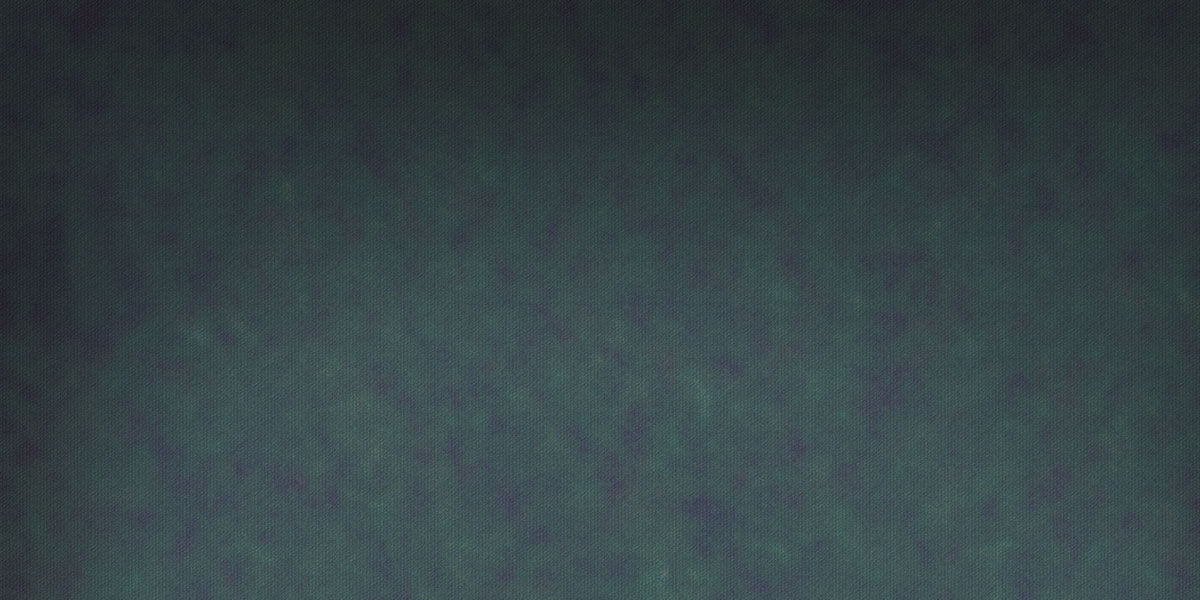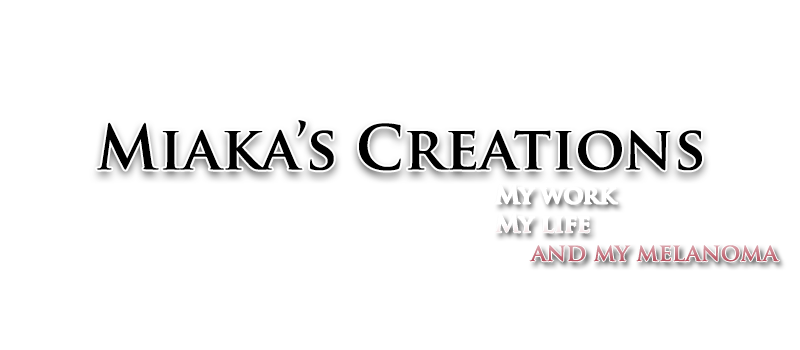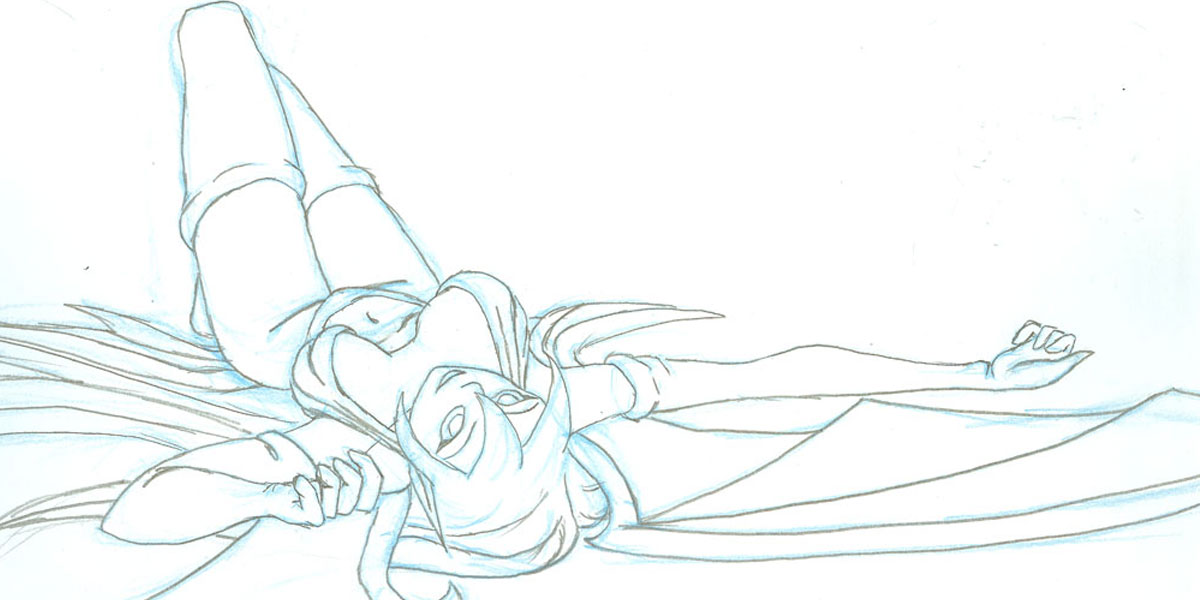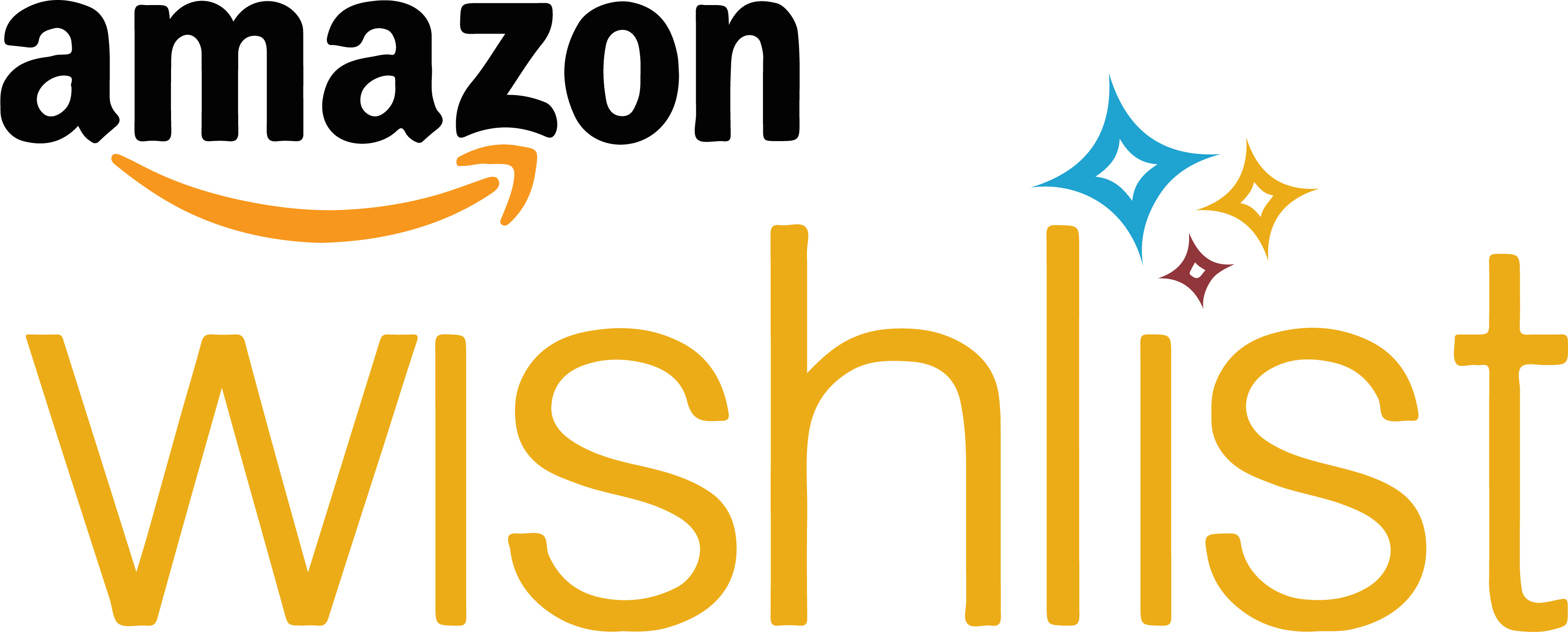This tutorial is for people who know how to create furniture products with standing and sitting nodes and know how to use and animate the avatars, but are unsure of how to put the two together.
Watch the video, or you can have a read at the quick tutorial below:
Make sure you have your nodes named appropriately. Your standing and sitting nodes will be named will be named Standing and Sitting, but any node that will have a different animation must be renamed. Example - seat01.Jumping or seat09.Waving. Each seat will still have its own number and the node name MUST BE CAPITALIZED.
Any furniture item that will be animated must also be on its own node. There are no specific naming conventions for furniture items so you can name your pogo stick node "pogostick" or "pogosticknode" or pogostickbone" or whatever else you like. When exporting the skeleton and the mesh, make sure you are exporting everything before you add any animations. It is best to have two separate files, one for skinning and one for animating.
After you have finished animating your avatar and furniture, export each part separately. The avatar must be exported using the avatar skeleton and the furniture animation must be exported using the furniture skeleton that you made.
When importing the files into IMVU create mode using the actions tab, use the trigger stance.Yournodename to activate you avatar animation, and stance.Yournodename-seat## to active the furniture animation. Example, you have an avatar that jumps on a pogo stick furniture. You use stance.Jumping and import your avatar jumping animation file and the avatar will jump, but the pogo stick will stay still. Use stance.Jumping-seat01 and upload the furniture animation file and then the pogo stick will move with the avatar.
I hope this was helpful. If you have any requests for additional tutorials, don't be afraid to ask!