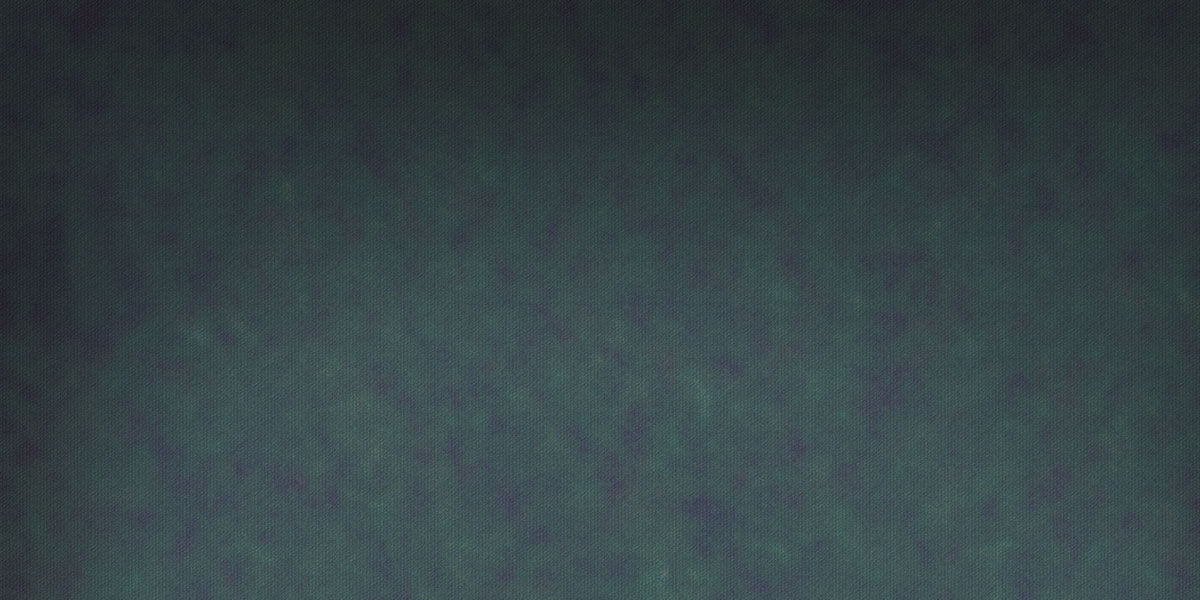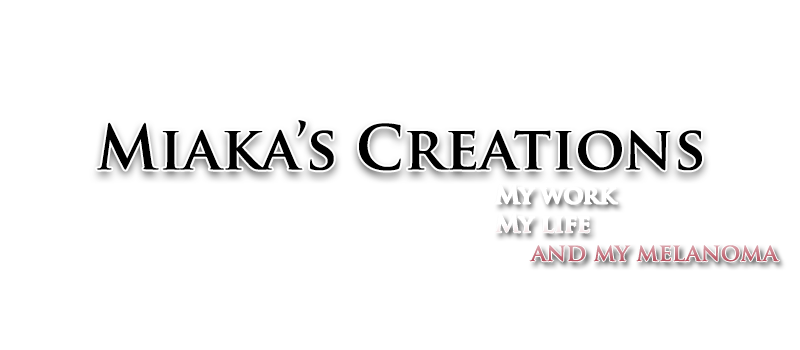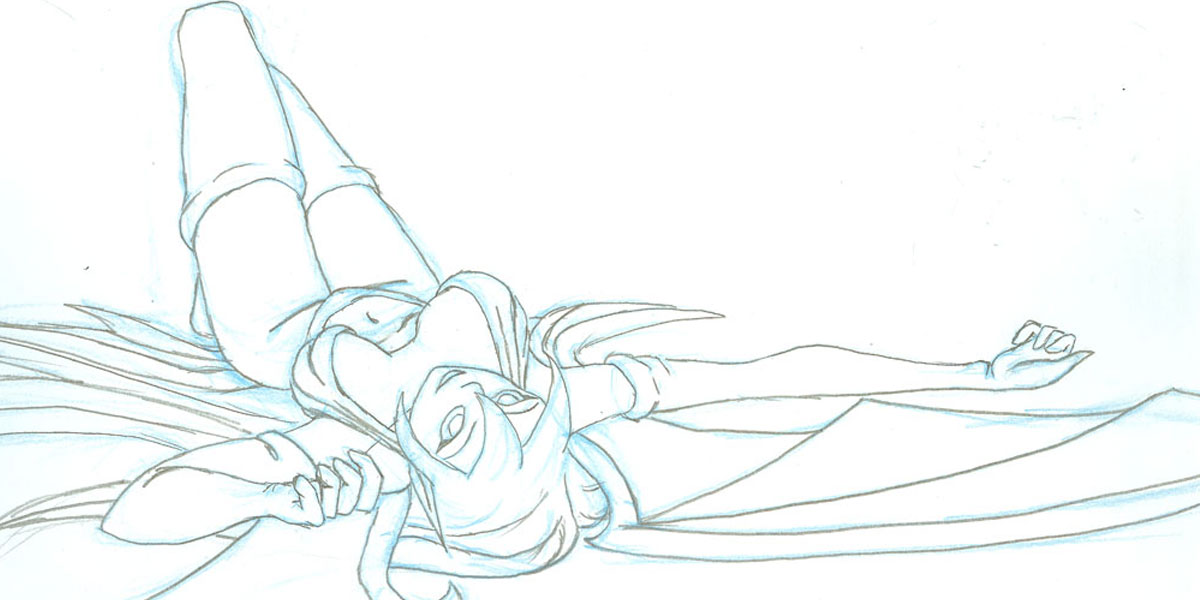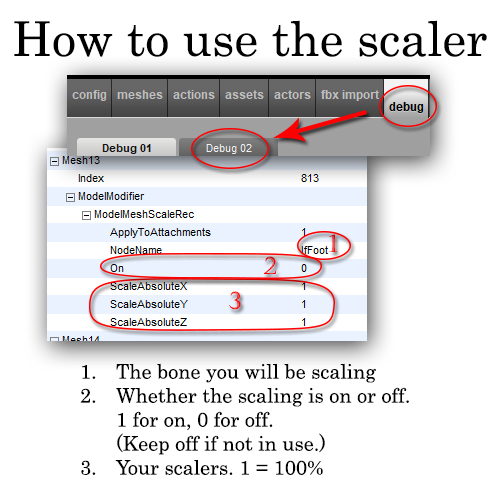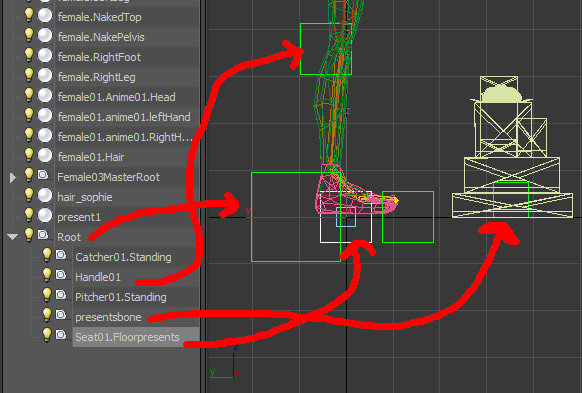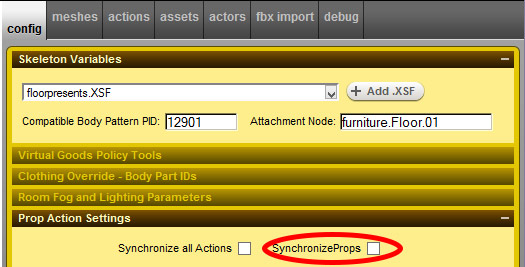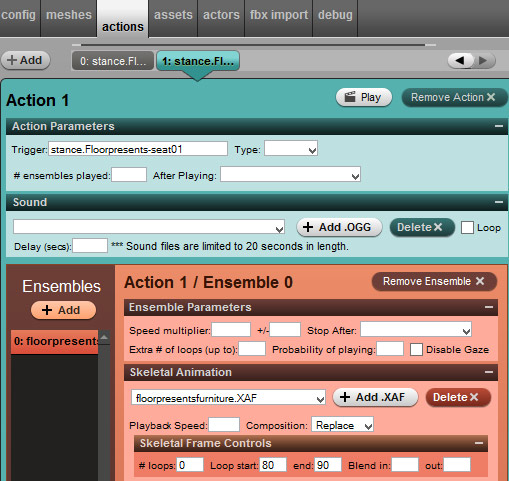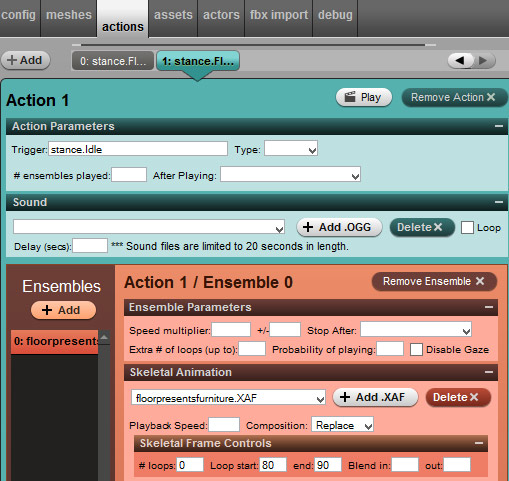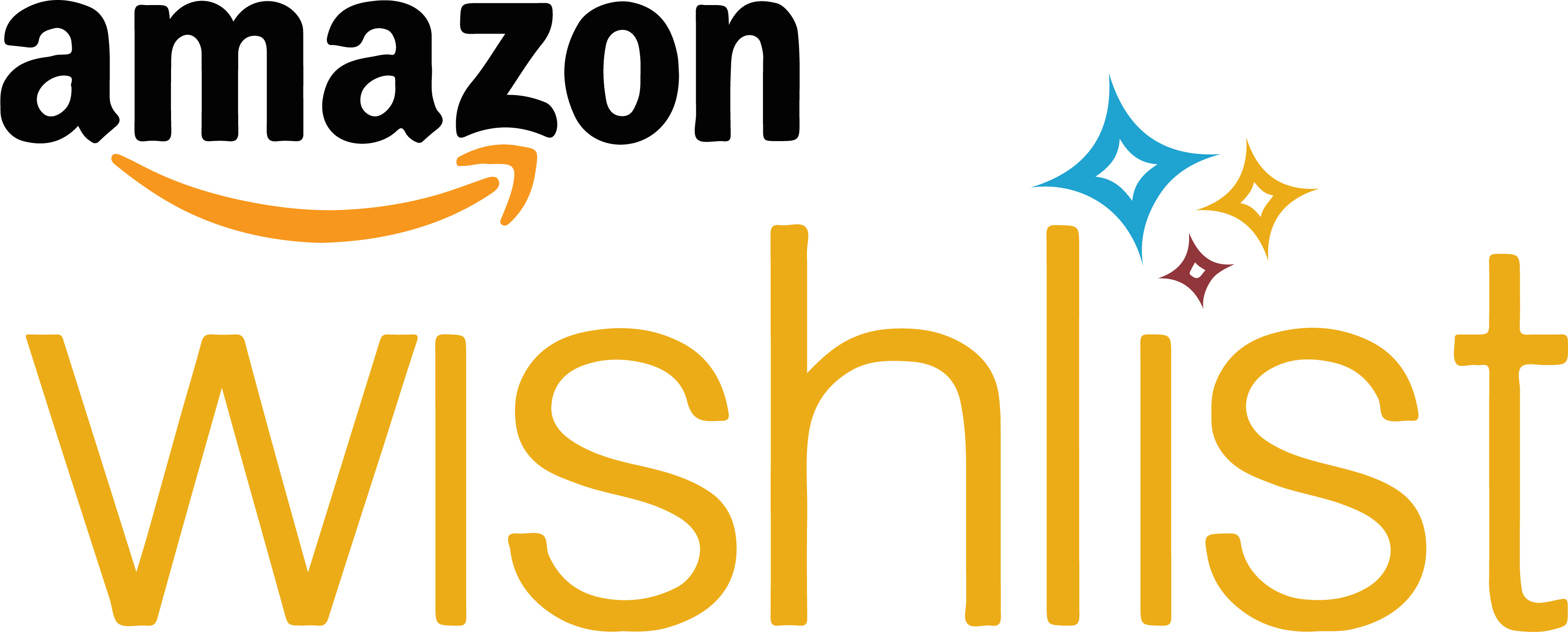The video below shows you a step by step guide on how to make a particle stream that resembles fire. It is about 30 minutes long.
This is the image used in the video so you can follow along

test64.png
To save it on your computer, just right-click and select "save image as..."
Save it to the project folder by clicking the icon and drag and drop.
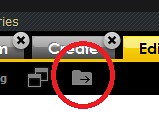
One thing to remember when working in the debug panel is that you should not click on anything. This first value you input must be at the base level and not chained off of any other rule. Unfortunately, once you click on something, you can't unclick.
When you are done imputing all of your values, your panel should look like this:
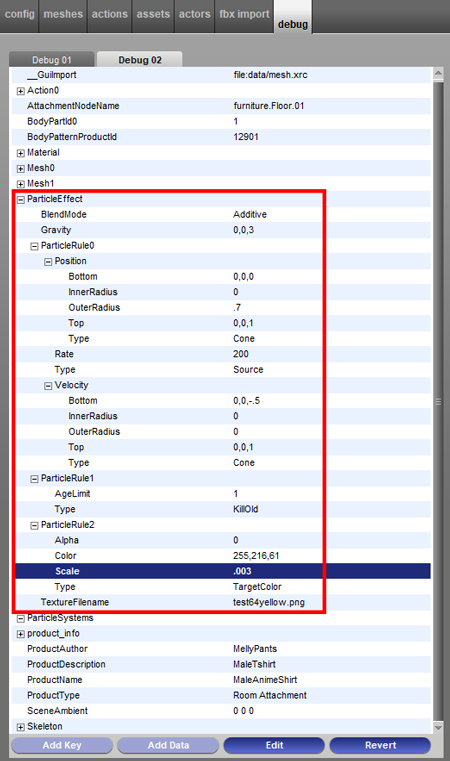
Below are all of the values used in this tutorial. When you are adding new keys and data, remember to have the correct parent clicked. For example in the list below ParitcleEffect is the parent and BlendMode, Gravity, ParticleRule0, ParticleRule1, ParticleRule2, and TextureFilename are all children of that parent.
(key)ParticleEffect
(data)BlendMode Additive
(data)Gravity 0,0,3
(key)ParticleRule0
(key)Position
(data)Bottom 0,0,0
(data)InnerRadius 0
(data)OuterRadius .5
(data)Top 0,0,1
(data)Type Cone
(data)Rate 200
(data)Type Source
(key)Velocity
(data)Bottom 0,0,-.5
(data)InnerRadius 0
(data)OuterRadius 0
(data)Top 0,0,0
(data)Type Cone
(key)ParticleRule1
(data)AgeLimit 1
(data)Type KillOld
(key)ParticleRule2
(data)Alpha 0
(data)Color 255,216,61
(data)Scale .003
(data)Type TargetColor
(data)TextureFilename test64yellow.png
These are the available particle shapes used for both the Position key and the Velocity key.
Box: Takes two positions: these two positions are
opposing corners of the box.
BottomCorner 0,0,0
TopCorner 0,0,0
Type Box
Cone: Takes two positions: the "top" is the pointy
end of the cone, and the "bottom" is the blunt end.
The Inner and Outer radius are the radii of the blunt
end. (a nonzero inner radius produces a hollow cone)
Bottom 0,0,0
InnerRadius 0
OuterRadius 0
Top 0,0,0
Type Cone
Cylinder: Takes two positions which are endpoints
of the cylinder. Inner and outer radius work in the
same way as they do for cones and spheres.
Bottom 0,0,0
InnerRadius 0
OuterRadius 0
Top 0,0,0
Type Cylinder
Disc: Takes a centre point of the disc, a normal
vector which points away from the disc, and two radii
scalars.
InnerRadius 0
Normal 0,0,0
OuterRadius 0
Position 0,0,0
Type Disc
Line: Takes two positions: the endpoints of the line.
End 0,0,0
Start 0,0,0
Type Line
Plane: An infinitely large, flat plane.
Normal 0,0,0
Position 0,0,0
Type Plane
Point: A single geometric point.
Position 0,0,0
Type Point
Rectangle: A rhomboid plane. Takes a center point,
and two vectors that determine the center points of
the sides.
Position 0,0,0
Type Rectangle
u 0,0,0
v 0,0,0
Sphere: Takes a position that is the center of the
sphere, plus an inner and outer radius. If the inner
radius is nonzero, then the sphere is hollow.
InnerRadius 0
OuterRadius 0
Position 0,0,0
Type Sphere
Triangle: A simple triangle. Takes three positions
that are the corners of the triangle.
CornerA 0,0,0
CornerB 0,0,0
CornerC 0,0,0
Type Triangle
These are the additional particle rules to refine your particles speed, direction, and color.
Sink: Particles that come into contact with a
Sink are destroyed. The domain* describes the
shape of the sink.
SinkDomain
BottomCorner 0,0,0
TopCorner 0,0,0
Type Box (example)
Type Sink
KillOld: Destroys particles whose age is above some
number of seconds. The AgeLimit determines the distance
the particle travels before disappearing. If you wish
to fill a room with particles then leave the number
high, but if you want them close to the origin point,
reduce the AgeLimit to a lower number.
AgeLimit 0
Type KillOld
RandomAccel: Add a random velocity vector from the
domain given into each particle's velocity every frame.
This makes the particles appear to wander around a bit
instead of moving in parabolic arcs.
Acceleration
InnerRadius 0
OuterRadius 0
Position 0,0,0
Type Sphere (example shape)
Type RandomAccel
RandomDisplace: Add a random displacement vector from
the domain into each particle's position every frame.
This makes particles appear to twitch.
Displacement
InnerRadius 0
OuterRadius 0
Position 0,0,0
Type Sphere (example shape)
Type RandomDisplace
SpeedLimit: Describes minimum and maximum speeds for
all particles.
MaxSpeed 0
MinSpeed 0
Type SpeedLimit
TargetVelocity: Every frame, adjust the velocity of
all particles in the system to be closer to the
velocity given. "Scale" is the percentage of the
target velocity that is applied each second.
Velocity 0
Scale 0
Type TargetVelocity
TargetColor: Defines a target color. The actual
color is chosen at random. The Color data uses the
Decimal Code RGB values.
Alpha 0
Color 255,255,255
Scale 0
Type TargetColor
Sources:
https://avatars.imvu.com/shop/includes/iframe_product_description.php?products_id=2225497
https://web.archive.org/web/20190425110312/https://www.imvu.com/catalog/modules.php?op=modload&name=phpbb2&file=viewtopic.php&t=381581&postdays=0&postorder=asc&start=0
http://www.imvumafias.org/community/viewtopic.php?f=157&t=11072